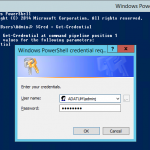I was looking at an old Exchange environment that was being used to send bulk mail outs. We noticed every now and again a bunch of e-mails would not be getting sent, trawling through Message Tracking Logs we could see that the messages were failing because of an AGENT FAIL which usually means that there is a transport agent blocking those messages.
The customer still wanted the anti-spam agents enabled so instead we used PowerShell to modify the receive connector to bypass the Spam Filtering by giving the anonymous logon extended right ms-exch-bypass-anti-spam. Use the following PowerShell cmdlet and modify the Receive Connector with the name of your Connector.
Get-ReceiveConnector "Receive Connector" | Add-ADPermission -User "NT AuthorityAnonymous Logon" -AccessRights ExtendedRight -ExtendedRights ms-exch-bypass-anti-spam
Hope that helps.