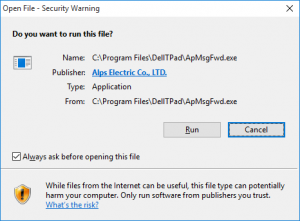So I’m in the final stages of getting our Windows 10 Deployment ready to go and I am currently in the process of branding and customising our image, which includes setting a custom Start Menu Tile Layout. This is done with the use of two PowerShell commands Export-StartMenuLayout and Import-StartMenuLayout.
I created our preferred start menu, exported on my test computer and then added a Task to our MDT Deployment Task Sequence.
I found that this completed without any errors but Windows was not applying the Start Menu, after a bit of digging around, I found an issue where if you have CopyProfile set to true in your unattend xml answer file then there is another step that you need to complete which is to delete the TileDataLayer folder located in C:\Users\Default\AppData\Local and once I added that line to my batch file the Start Menu appeared. My complete batch file is as follows;
powershell.exe -ExecutionPolicy Bypass -Command "Copy-Item '%~dp0StartMenu.xml' -destination C:\Windows\Temp; Import-StartLayout -LayoutPath C:\Windows\Temp\StartMenu.xml -MountPath $env:SystemDrive\; Remove-Item C:\Windows\temp\StartMenu.xml -Force" rmdir C:\Users\Default\AppData\Local\TileDataLayer /q /s
Hope that helps.