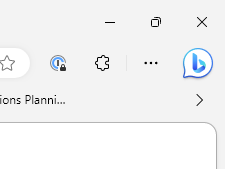 I’m not a fan of the Bing button that now appears in Edge. Microsoft seem to have rushed it out as there isn’t an easy way to remove it. We’ll do this via a registry key (that can also be deployed via Group Policy)
I’m not a fan of the Bing button that now appears in Edge. Microsoft seem to have rushed it out as there isn’t an easy way to remove it. We’ll do this via a registry key (that can also be deployed via Group Policy)
Close out of Microsoft Edge completely and open the Registry Editor and navigate to HKEY_LOCAL_MACHINE\SOFTWARE\Policies\Microsoft. Right-click on the Microsoft folder and select New > Key from the context menu to create a new Key and name it Edge. Enter the Edge folder and then right-click an empty area on the right and choose New> Dword (32-bit) value, name this value HubsSidebarEnabled . Its default value is 0, which is correct. Now close Regedit and open Microsoft Edge again and navigate to edge://policy and click on the Reload Policies button that appears – the button should disappear.
As of Edge version 114 (Edge Dev Channel) users can do this via Edge settings and navigate to Sidebar > App and notification settings > Discover and then Disable the Show Discover toggle at the top.