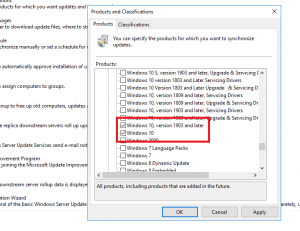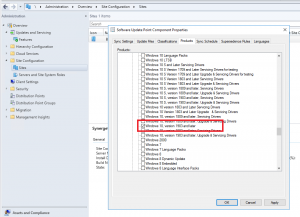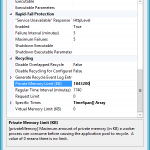We’ve started to deploy the latest release of Windows 10 and it’s interesting to note that Microsoft have released with little fan-fare some changes to the way Updates are deployed for the 1903 release.
Microsoft are now pushing updates through what is called the Unified Update Platform (see this RPC Mag article). Anyway, the main thing is there is now a new product category for WSUS and Config Manager that needs to be configured before your clients will being to receive updates.
You’ll see there is now a Windows 10, version 1903 and later product – make sure that is ticked on your Update Management Tool for updates to by synchronised. Once we had that ticked, for Config Manager you may need to tweak your Automatic Deployment Rule to include additional filters based on how you have it setup. Microsoft have also blogged about these changes here.