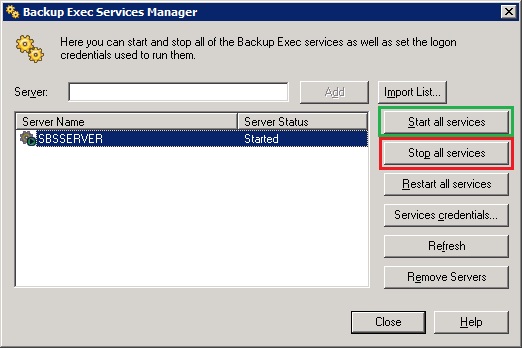I recently performed an install of Backup Exec 2010 R3 for a client, after doing the install and setting up the shiny new LTO-5 tape drive I decided it would be best to run LiveUpdate to make sure we were running the latest release. So I open up Backup Exec console, navigate to Tools and click on LiveUpdate. The window opens up and then errors out with LU1805: LiveUpdate was unable to find any products to update. How can this be, I just installed Backup Exec and I’m already having problems. Luckily the solution is simple. Make Backup Exec register itself with LiveUpdate (or you could un-install/re-install live update and take your chances).
Open up a dos console with administrative privileges and navigate to the Backup Exec installation folder (default c:\program files\symantec\backup exec\). When you are there run the following command:
BeUpdateOps -Addbe -OptOut
This will cause backup Exec to register itself with LiveUpdate . After about 10 seconds you will get a message saying that it Successfully registered Backup Exec with LiveUpdate and set the mode to OptOut.
You should now be able to run LiveUpdate and be able to see Backup Exec in the list of applications to update.