Welcome, before we get started, let’s begin by downloading the required software, you’ll need;
- Microsoft Deployment Toolkit (MDT) 2013 – Update 2:
https://www.microsoft.com/en-us/download/details.aspx?id=50407 - SQL Server Express 2012 SP1 (with tools is SQLEXPRWT_x64_ENU.exe):
https://www.microsoft.com/en-AU/download/details.aspx?id=35579 - Windows Assessment and Deployment Kit (ADK):
https://go.microsoft.com/fwlink/p/?LinkId=526740 - Windows 10 Enterprise Install Media (Trial Download):
https://www.microsoft.com/en-us/evalcenter/evaluate-windows-10-enterprise - Office 365 ProPlus Install Media (Trial Download):
https://www.microsoft.com/en-us/evalcenter/evaluate-office-365-proplus
While those items are downloading, I’ll talk a little about both my Machine setup and AD environment. To keep following you will need some kind of Hypervisor with an Active Directory domain already setup in my case, Contoso.com along with DHCP and DNS. The virtual machines I use will be running Windows Server 2012 R2, this MDT Deployment Guide can also be done in Server 2008 R2 / 2012.
I have three virtual machines, one for both MDT / Windows Deployment Services and the other two are blank for building the reference image and testing the deployment. Gone are the days of building your reference image on the intended hardware. Now with MDT you can inject the drivers on the fly, which in mine, Microsoft’s and several others’ opinion is a better method. Basically, by building your reference image in a VM you get rid of any chance of hardware compatibility issues in your image and allows for much easier testing and roll back for your task sequences.
Our goal with MDT is to create what are called thin images, where you have the OS, along with main bits of software that everyone uses (in our case Microsoft Office) and then use MDT to deploy the rest of the applications once the image has been rolled out to our machines. You can also create Thick images where your Image has everything installed and ready to go, I’ll point out where you would do this later on.
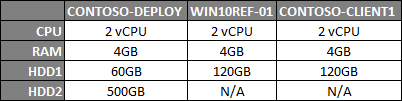 Anyway, my Virtual Machine configuration is outlined to the left; With our MDT server getting to HDDs to store our Deployment Shares, Drivers, Images and Applications.
Anyway, my Virtual Machine configuration is outlined to the left; With our MDT server getting to HDDs to store our Deployment Shares, Drivers, Images and Applications.
Now I’ll assume you already have a domain setup along with DHCP running on your Domain Controller (I will also cover DHCP options for PXE booting so don’t stress if you don’t) to start off, build up a Virtual Machine with Server 2012 R2 and join it to your domain and while that is happening we will create some Domain Groups and Accounts. For the purposes of this guide we will have two accounts, one is our SQL Service account and the other being a computer domain join account. In a production environment I would probably go as far as to create an MDT Admin group and give it local admin rights to your MDT Server to allow techs to perform work as required. Create the two below accounts along with a strong password for each (you could even use a managed service account for SQL Server…) and store them in a safe place (I use KeePass for work related stuff).
CONTOSO\mdt_join
CONTOSO\mdt_sqlservice
Now that everything is setup, we can move onto Step 2 of OS Deployment with MDT 2013 – Setting up our Deployment Server.