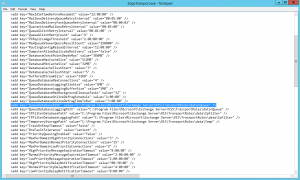 I’ve recently been contracting out to an educational organisation assisting with their BAU work as well as helping them modernising some of their processes and server environment. I was recently given a trouble ticket where I had to troubleshoot slow external mail flow. They have an ancient spam filtering appliance coupled with an Exchange 2013 deployment. My first look was onto the appliance, after checking out the inbound mail queue I could quickly see e-mails sitting there with the following response code;
I’ve recently been contracting out to an educational organisation assisting with their BAU work as well as helping them modernising some of their processes and server environment. I was recently given a trouble ticket where I had to troubleshoot slow external mail flow. They have an ancient spam filtering appliance coupled with an Exchange 2013 deployment. My first look was onto the appliance, after checking out the inbound mail queue I could quickly see e-mails sitting there with the following response code;
452 4.3.1 Insufficient system resources
The above response code, which indicates a temporary failure generally means that Exchange is running out of resources and you’ll have the Exchange back-pressure issue where the Transport service will reject message submission because there is not enough free disk space (which is by default 10%). From the information I had their databases sat on another disk with at least 50% free space. Going through the even log I could find no trace of this. Their Mailbox Database servers were also Transport servers so they performed messaging queuing that meant I had another database that should be taken into consideration, which is the Message Queue database. By default it sits in the C:\Program Files\Microsoft\Exchange Server\ directory and is not easily configured to be moved like a standard mailbox database using PowerShell.
As I was unsure of their environment, I quickly navigated to EdgeTransport.exe.config file located under the Bin directory and found the value of QueueDatabasePath pointing to their C drive which had only around 5% free space. I then quickly cleared out some log files that are not required and wrote up a PowerShell script that will run nightly until more space is provisioned on those servers.
Moral of the story is always give your Exchange servers plenty of free space to prevent such issues.