So been a while since my last post. I’ve been recently pushing our machines into Azure as well as automating as much as possible. We’ve got an internal Jira instance that we use. It is still running totally on a VM with no fancy Azure PaaS features on it.
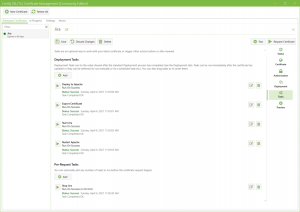 I have a Lets Encrypt SSL certificate managed using Certify the Web. I am running the free and awesome Community Edition and have added a number of tasks to deploy the certificate to the Apache Reverse Proxy (we run other apps on the box) as well as into the Java Key Store (since we use the installer/bundled JRE that comes with Jira). Deploying to Apache is an in-built task and is easily added (as per the screenshot), but how about adding it to the Key Store of the Java Runtime Environment that is bundled with Jira? Well, a quick batch file with some commands to firstly delete (as you cannot replace) a certificate alias and then load our new certificate in as well as passing the store password and preventing the Trust this certificate message.
I have a Lets Encrypt SSL certificate managed using Certify the Web. I am running the free and awesome Community Edition and have added a number of tasks to deploy the certificate to the Apache Reverse Proxy (we run other apps on the box) as well as into the Java Key Store (since we use the installer/bundled JRE that comes with Jira). Deploying to Apache is an in-built task and is easily added (as per the screenshot), but how about adding it to the Key Store of the Java Runtime Environment that is bundled with Jira? Well, a quick batch file with some commands to firstly delete (as you cannot replace) a certificate alias and then load our new certificate in as well as passing the store password and preventing the Trust this certificate message.
I came up with the following quick and dirty batch file that will update the certificate in the JRE Keystore (assuming all default paths and credentials). Simply save it to a path (i.e. C:\Scripts) and an Export Certificate Deployment Task and then add a Run… Deployment Task pointing to the below Batch file.
CD C:\Atlassian\JIRA\jre\bin keytool -delete -alias JiraLE -keystore ../lib/security/cacerts -noprompt -storepass changeit keytool -importcert -noprompt -trustcacerts -alias JiraLE -file jira-le.cer -keystore ../lib/security/cacerts -storepass changeit
And there you have it, no Issues or Errors whilst trying to work with Jira every time your certificate renews.